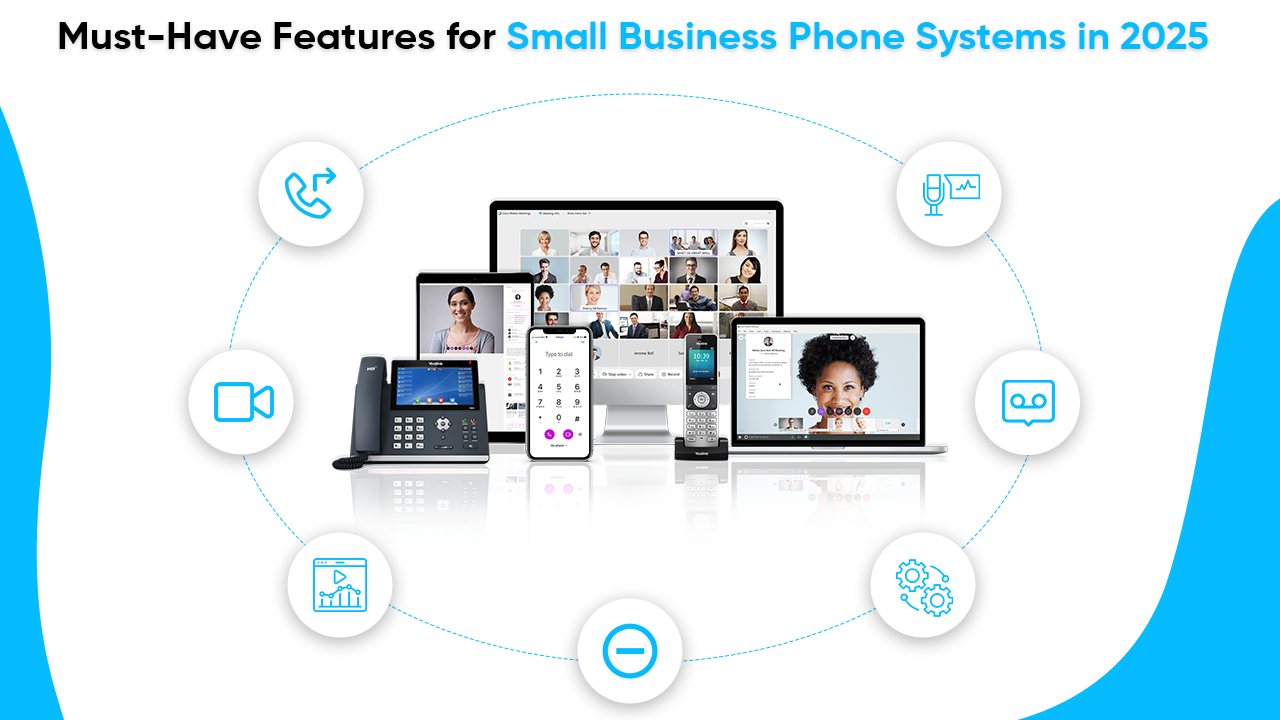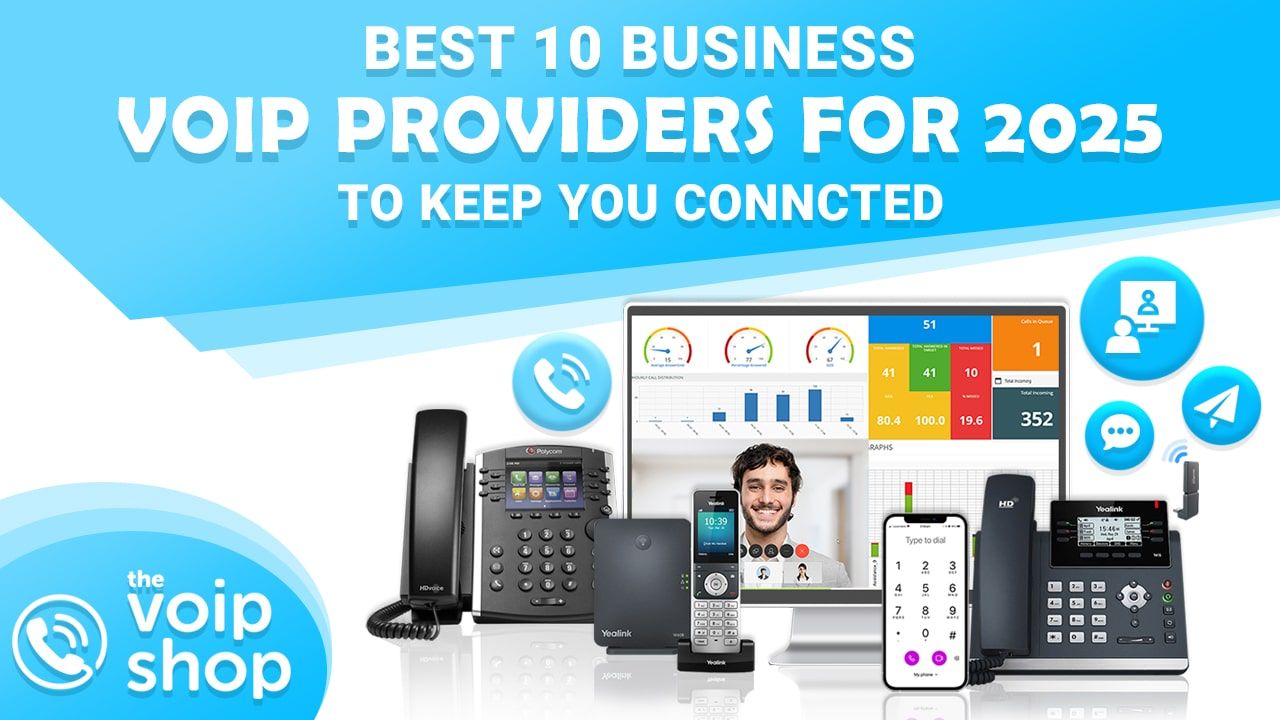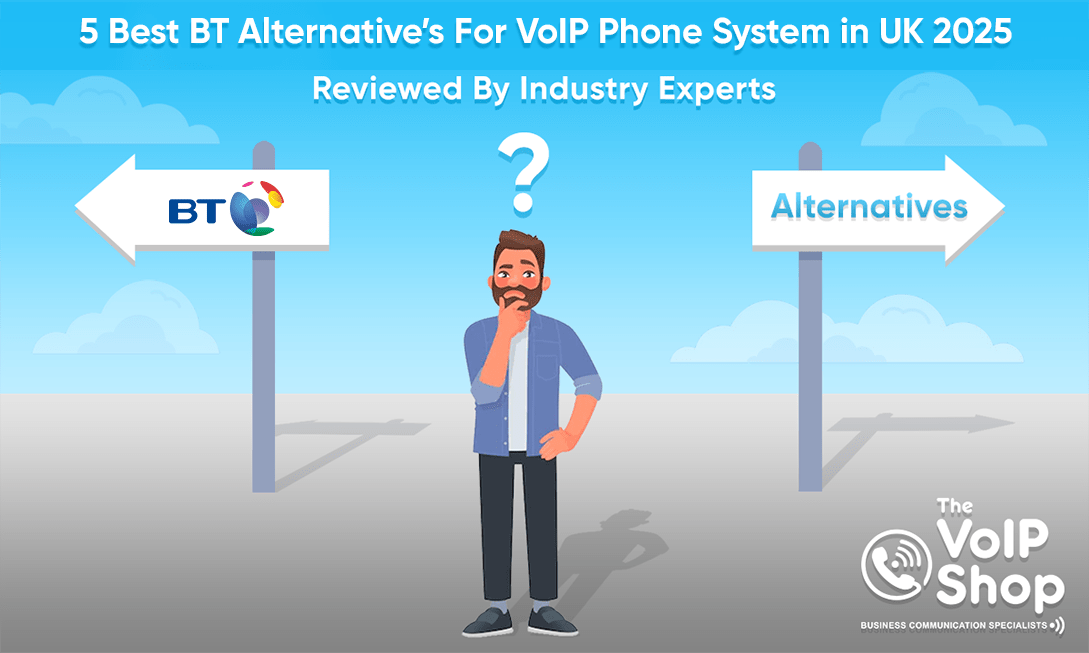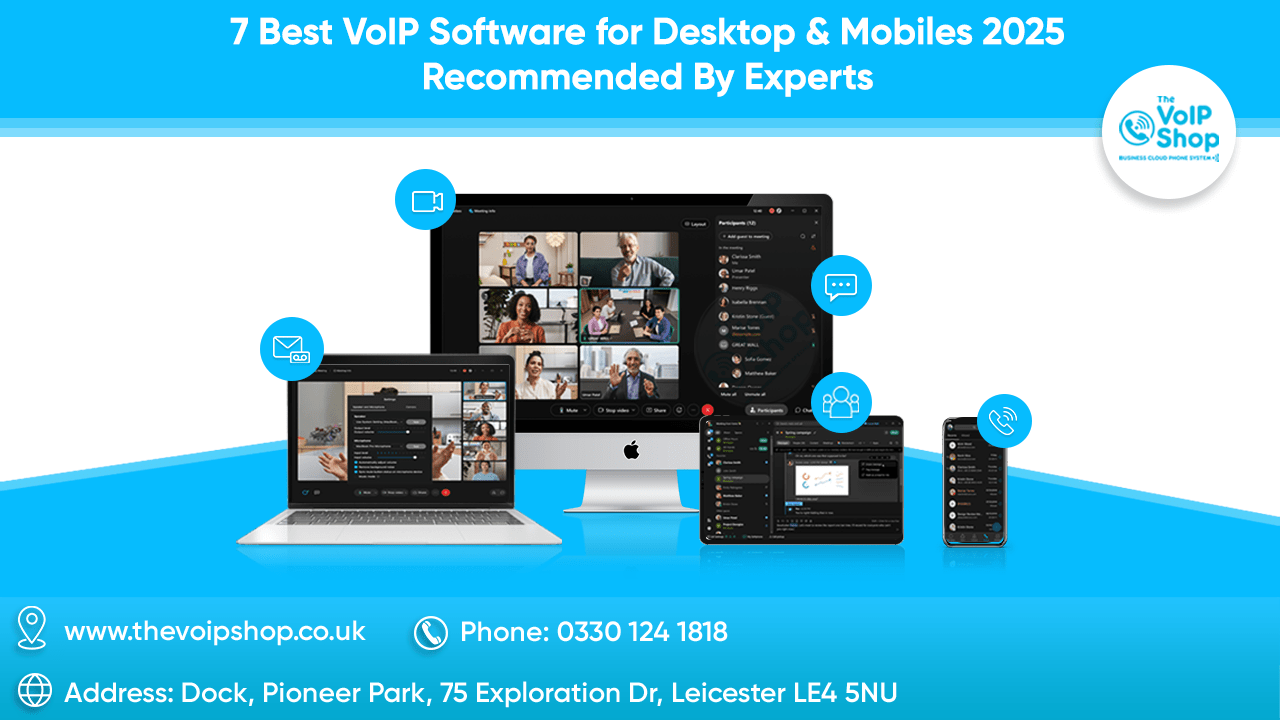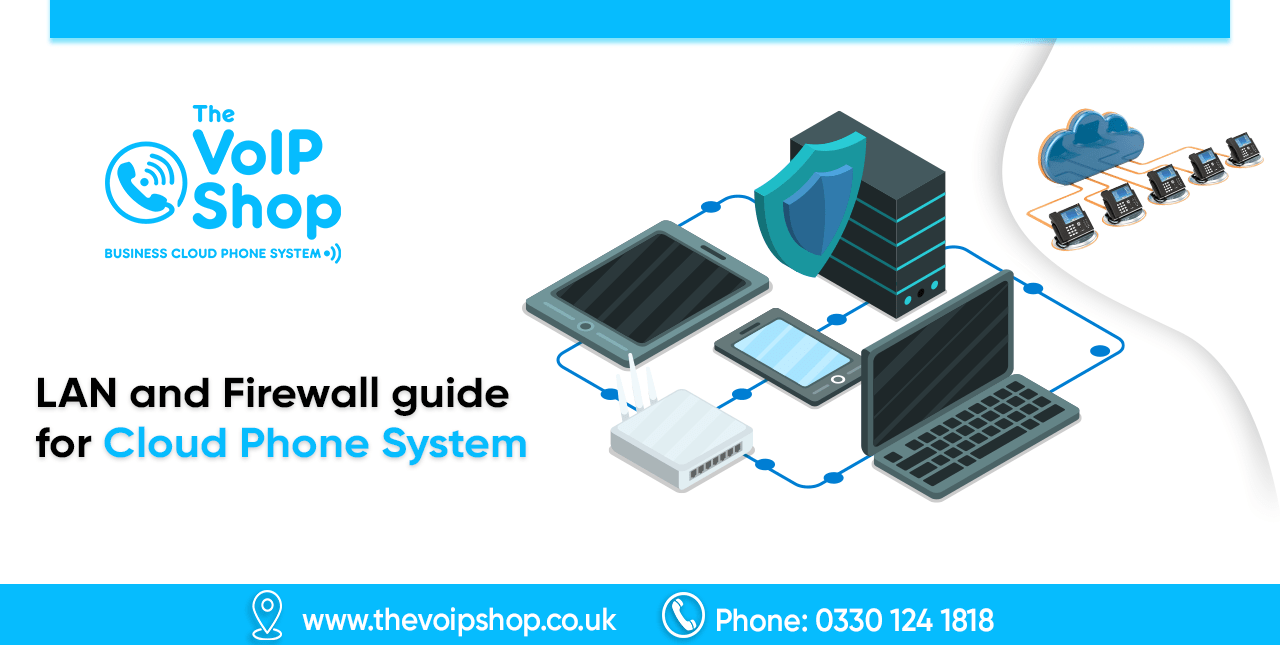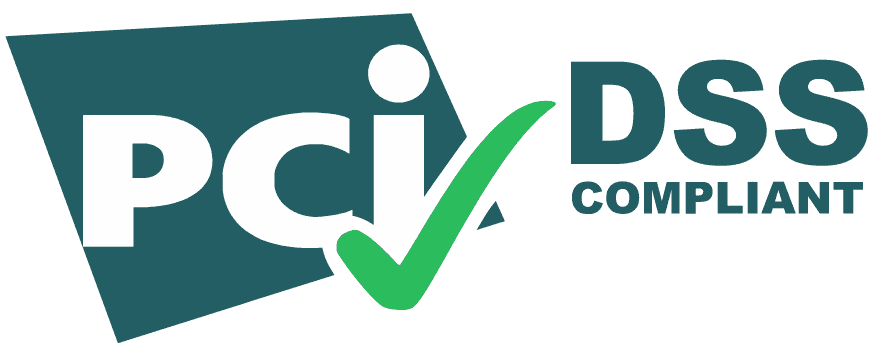How to Connect a VoIP Phone to a Router?
Connecting a VoIP phone to your router is an essential step to start making internet-based calls. Whether you’re setting up for a home or office, following these simple instructions will get your VoIP phone up and running quickly. Have questions about the process? Let’s dive into the details.
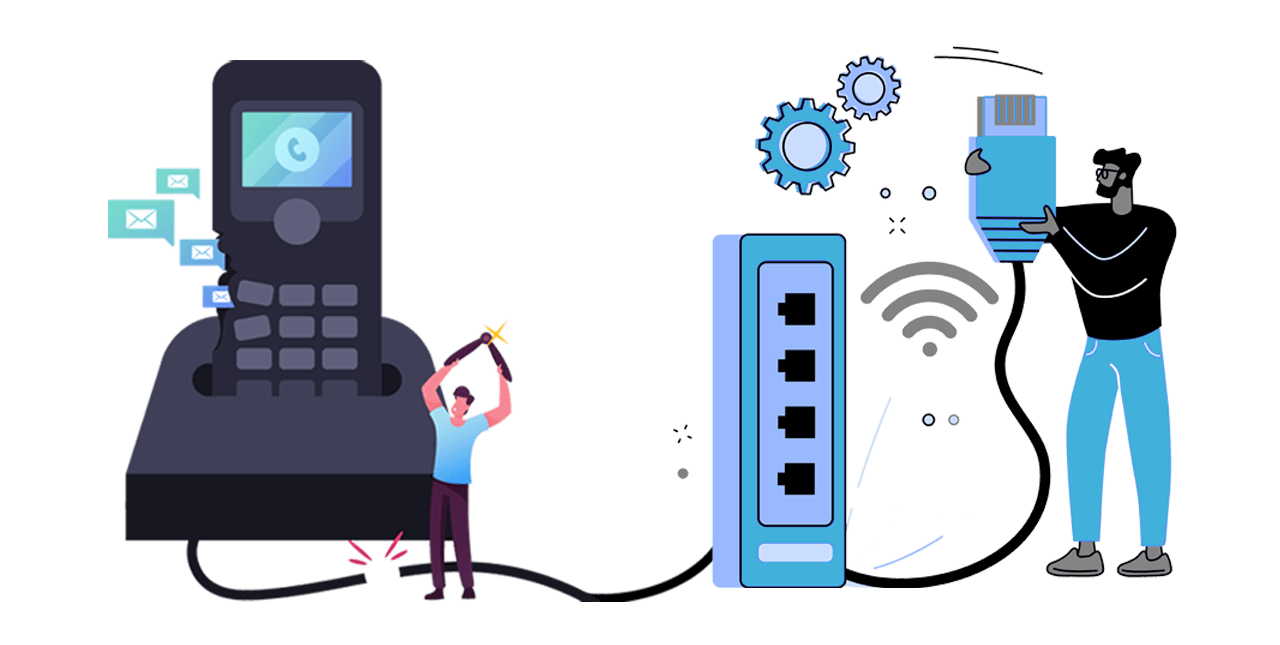
Introduction to VoIP Phone Connections
VoIP (Voice over Internet Protocol) phones connect to the internet instead of traditional phone lines, allowing for more flexibility and often lower costs. This section covers the basics you need to know before getting started with your VoIP phone setup.
What features must we look for in a better purchasing framework for advanced cloud-based telephony?
The move from an older or existing system to an advanced telephony solution can bring several strategic and operational advantages for practices. With the current or outdated systems, there are certain scenarios and limitations:
The number of incoming and outgoing lines is restricted by the fixed service delivered to the practice's premises and the capacity of the on-site PBX (Private Branch Exchange) and infrastructure. This limitation can hinder the practice's ability to handle high call volumes or expand its communication capabilities.
What is a VoIP Phone?
A VoIP (Voice over Internet Protocol) phone allows you to make calls using the internet instead of a traditional phone line. VoIP phones convert voice into digital signals that travel over the internet.
Benefits of Using VoIP Phones
VoIP phones offer several benefits, including lower costs, more features, and greater flexibility compared to traditional phone systems. They are ideal for both home and office use.
Connecting a VoIP Phone to a Router
Required Equipment To connect a VoIP phone to a router, you will need:
- A VoIP phone
- A router
- An Ethernet cable
- A VoIP adapter (if necessary)
Step-by-Step Guide
1. Using an Ethernet Cable
- Plug one end of the Ethernet cable into the LAN port on your router.
- Connect the other end of the Ethernet cable to the network port on your VoIP phone.
- Plug in your VoIP phone’s power adapter and turn on the phone.
- Follow the phone’s setup instructions to complete the configuration.
2. Connecting to a DECT Router
- Ensure your DECT router supports VoIP.
- Follow the manufacturer’s instructions to pair your VoIP phone with the DECT router.
- Once paired, follow the phone’s setup instructions to complete the configuration.
How to Connect a VoIP Phone to a Router Wirelessly?
Wireless connections offer more flexibility, especially if your router and VoIP phone are located in different rooms. There are several methods to connect your VoIP phone to a router wirelessly.
Required Equipment for Wireless Connection To Connect a VoIP Phone Wirelessly, you will need:
- A VoIP phone with Wi-Fi capability or a wireless bridge
- A router with Wi-Fi
Step-by-Step Guide for Wireless Connection
1. Using a Wireless Bridge
- Connect the VoIP phone to the wireless bridge using an Ethernet cable.
- Configure the wireless bridge to connect to your Wi-Fi network following the bridge’s instructions.
- Plug in the VoIP phone’s power adapter and turn it on.
- Follow the phone’s setup instructions to complete the configuration.
2. Using a VoIP Phone with Built-in Wi-Fi
- Turn on the VoIP phone and navigate to the Wi-Fi settings.
- Select your Wi-Fi network and enter the password.
- Follow the phone’s setup instructions to complete the configuration.
How to Connect a VoIP Phone without a Router?
In some cases, you may need to connect a VoIP phone directly to a modem or use a VoIP adapter. This section explains how to do this effectively.
1. Direct Connection to a Modem
- Connect the Ethernet cable from the modem to the network port on your VoIP phone.
- Plug in the VoIP phone’s power adapter and turn it on.
- Follow the phone’s setup instructions to complete the configuration.
2. Using a VoIP Adapter
- Connect the VoIP adapter to your modem using an Ethernet cable.
- Connect the VoIP phone to the VoIP adapter using another Ethernet cable.
- Plug in the VoIP phone’s power adapter and turn it on.
- Follow the phone’s setup instructions to complete the configuration.
How to Setup a VoIP Phone with a Router?
Setting up a VoIP phone with a router involves configuring both devices to ensure optimal performance. This section outlines the necessary steps.
1. Initial Configuration of Router
- Ensure your router has the latest firmware installed.
- Enable Quality of Service (QoS) settings if available to prioritize VoIP traffic.
2. Configuring VoIP Phone Settings
- Access the VoIP phone’s settings menu.
- Enter the SIP (Session Initiation Protocol) credentials provided by your VoIP service provider.
- Save the settings and restart the phone if necessary.
How to Connect VoIP to Router?
To connect your VoIP phone to the router, follow these straightforward steps to ensure a reliable connection.
1. Connecting via Ethernet
- Connect one end of the Ethernet cable to the router’s LAN port.
- Connect the other end to the VoIP phone’s network port.
- Power on the VoIP phone and follow the setup instructions.
2. Ensuring Proper Port Configuration
- Log into your router’s admin panel.
- Ensure that the necessary ports for VoIP are open (commonly ports 5060 and 5061 for SIP).
- Save the settings and restart the router if necessary.
How to Connect a VoIP Adapter to a Router?
Using a VoIP adapter can simplify the process of connecting your VoIP phone to a router, especially if the phone does not have an Ethernet port.
1. Required Equipment To connect a VoIP adapter to a router, you will need:
- A VoIP adapter
- An Ethernet cable
- A router
2. Step-by-Step Connection Guide
- Connect the VoIP adapter to the router using an Ethernet cable.
- Connect your VoIP phone to the VoIP adapter using another Ethernet cable.
- Plug in the VoIP adapter’s power adapter and turn it on.
- Follow the setup instructions for both the VoIP adapter and VoIP phone.
How to Connect a VoIP Phone to a Wireless Router?
Connecting your VoIP phone to a wireless router can be done using different methods to suit your specific needs.
1. Using a Wireless Adapter
- Connect the wireless adapter to the VoIP phone using an Ethernet cable.
- Configure the wireless adapter to connect to your Wi-Fi network.
- Turn on the VoIP phone and complete the setup process.
2. Connecting Through a Wireless Access Point
- Connect the VoIP phone to the wireless access point using an Ethernet cable.
- Configure the wireless access point to connect to your Wi-Fi network.
- Turn on the VoIP phone and follow the setup instructions.
How to Connect a VoIP Phone to Mobile?
If you need to connect your VoIP phone using a mobile connection, here are two methods to consider.
1. Using Mobile Hotspot
- Enable the mobile hotspot feature on your smartphone.
- Connect the VoIP phone to the mobile hotspot network.
- Follow the VoIP phone’s setup instructions to complete the configuration.
2. Configuring VoIP App on Mobile Device
- Download and install a VoIP app on your smartphone.
- Enter the SIP credentials provided by your VoIP service provider.
- Configure the app settings and start making calls using your mobile device.
How to Connect a VoIP Phone to Mobile?
If you need to connect your VoIP phone using a mobile connection, here are two methods to consider.
1. Using Mobile Hotspot
- Enable the mobile hotspot feature on your smartphone.
- Connect the VoIP phone to the mobile hotspot network.
- Follow the VoIP phone’s setup instructions to complete the configuration.
2. Configuring VoIP App on Mobile Device
- Download and install a VoIP app on your smartphone.
- Enter the SIP credentials provided by your VoIP service provider.
- Configure the app settings and start making calls using your mobile device.
How to Connect an IP Phone to a Router?
IP phones are a type of VoIP phone designed to connect directly to an IP network. Here’s how to set one up.
Difference Between IP Phones and VoIP Phones
IP phones are a type of VoIP phone that connects directly to an IP network using an Ethernet connection. They are often used in business settings for enhanced features and reliability.
Step-by-Step Guide for IP Phones
- Connect the Ethernet cable from the router to the IP phone’s network port.
- Plug in the IP phone’s power adapter and turn it on.
- Access the IP phone’s settings menu and enter the SIP credentials provided by your service provider.
- Save the settings and restart the IP phone if necessary.
Troubleshooting Common Issues
If you encounter problems while setting up your VoIP phone, this section provides solutions for common issues.
1. Connectivity Problems
- Ensure all cables are securely connected.
- Restart your router and VoIP phone.
- Check for any firmware updates for your router or VoIP phone.
2. Audio Quality Issues
- Ensure QoS settings are enabled on your router.
- Check your internet connection speed and stability.
- Restart your VoIP phone and router.
3. Registration Failures
- Double-check the SIP credentials entered in the VoIP phone settings.
- Ensure the necessary ports are open on your router.
- Contact your VoIP service provider for further assistance.
Frequently Asked Questions (FAQs) About VoIP to Router
What equipment do I need to set up a VoIP phone?
You will need a VoIP phone, a router, an Ethernet cable, and possibly a VoIP adapter.
How do I connect my VoIP phone to my wireless network?
You can connect a VoIP phone to your wireless network using a wireless adapter or a VoIP phone with built-in Wi-Fi.
Is a high-speed internet connection necessary for VoIP?
Yes, a stable and high-speed internet connection is essential for good VoIP call quality.
What are the costs associated with setting up a VoIP phone?
Costs include the VoIP phone, possibly a VoIP adapter, and a subscription to a VoIP service provider.
What happens to my VoIP service during a power outage?
VoIP service may be disrupted during a power outage unless you have a battery backup or an uninterruptible power supply (UPS).
How to set up a Cisco IP phone?
Follow the specific setup instructions provided by Cisco, including connecting the phone to your network and entering the necessary SIP credentials.
Can I use my work VoIP phone at home?
Yes, you can use your work VoIP phone at home if you have the necessary SIP credentials and a compatible router.
How does VoIP work for home phone?
VoIP phone service works by converting voice signals into digital data that travels over the internet, allowing you to make and receive calls using your home internet connection.
Conclusion
Setting up a VoIP phone with your router is a straightforward process if you follow the right steps. From connecting with Ethernet cables to setting up wireless connections, this guide has covered various methods to help you get started. Remember to troubleshoot common issues and contact your VoIP service provider if you need further assistance.
Summary of Steps
We covered various methods to connect VoIP phones to routers, including wired and wireless options, and provided troubleshooting tips.
Additional Tips for Optimal Performance
- Ensure a stable internet connection for the best call quality.
- Keep your router and VoIP phone firmware up to date.
- Contact your VoIP service provider for support if needed.